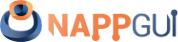Window
This page has been automatically translated using the Google Translate API services. We are working on improving texts. Thank you for your understanding and patience.
Header
#include <gui/window.h>
Functions
| Window* | window_create (...) |
| void | window_destroy (...) |
| void | window_panel (...) |
| void | window_OnClose (...) |
| void | window_OnMoved (...) |
| void | window_OnResize (...) |
| void | window_title (...) |
| void | window_show (...) |
| void | window_hide (...) |
| void | window_overlay (...) |
| uint32_t | window_modal (...) |
| void | window_stop_modal (...) |
| bool_t | window_get_visible (...) |
| void | window_hotkey (...) |
| void | window_clear_hotkeys (...) |
| void | window_cycle_tabstop (...) |
| gui_focus_t | window_next_tabstop (...) |
| gui_focus_t | window_previous_tabstop (...) |
| gui_focus_t | window_focus (...) |
| GuiControl* | window_get_focus (...) |
| void | window_focus_info (...) |
| void | window_update (...) |
| bool_t | window_get_maximize (...) |
| void | window_maximize (...) |
| bool_t | window_get_minimize (...) |
| void | window_minimize (...) |
| void | window_origin (...) |
| void | window_client_size (...) |
| V2Df | window_get_origin (...) |
| S2Df | window_get_size (...) |
| S2Df | window_get_client_size (...) |
| R2Df | window_control_frame (...) |
| V2Df | window_client_to_screen (...) |
| void | window_defbutton (...) |
| void | window_cursor (...) |
The Window objects are the highest level containers within the user interface (Figure 1). They are composed of the title bar, where the close, maximize and minimize buttons are located, the inner area and the frame. If the window supports resizing, the frame can be dragged with the mouse to change its size. The inner zone or client area (Figure 2) of the window is where the controls that make up the interface itself reside and is configured by a main panel. In Hello World! you have a simple example of composing and displaying a window.
- Use window_create to create a window.
- Use window_panel to assign the main panel.
- Use window_show to show a window.
- Use the ekWINDOW_TITLE flag to include a title bar.
- Use window_title to assign a title.
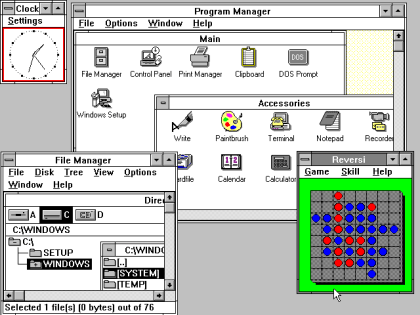
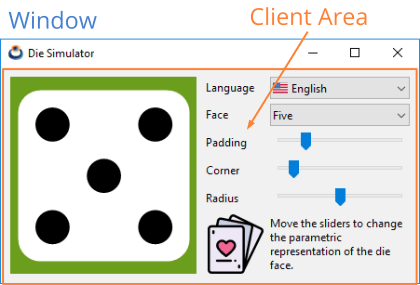
NAppGUI does not distinguish between window, dialog box, message box, etc. The role of each window will depend on the controls it contains, its location and its behavior.
1. Window size
In principle, the window size is automatically calculated based on the Natural sizing of its main pane.
- Use window_get_size to get the total size of the window.
- Use window_get_client_size to get the size of the main panel.
1.1. Window resizing
- Use the ekWINDOW_RESIZE flag to create a window with resizable borders.
- Use window_client_size to change the size of the main panel.
- Use window_OnResize to notify that the window has resized.
Changing the dimensions of the client area, either programmatically or by stretching the window borders, implies a relocation and resizing of all the interior controls. This is handled automatically by the main layout, depending on how its Cell expansion has been configured and will be propagated recursively through all sublayouts. In Die you have an example of resizing a window (Figure 3).
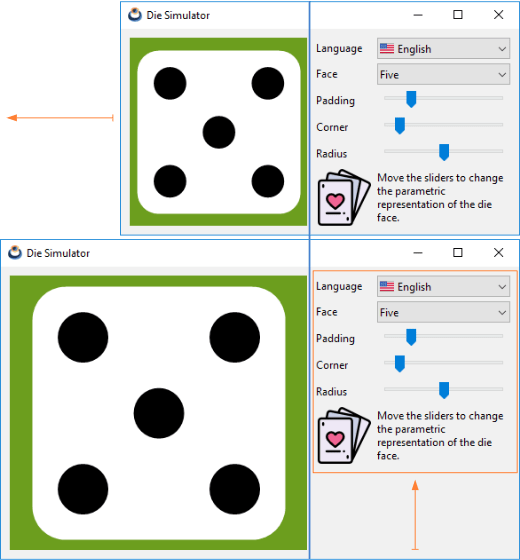
1.2. Maximize and minimize
- Use the ekWINDOW_MAX flag to include the maximize button in the title bar.
- Use the ekWINDOW_MIN flag to include the minimize button in the title bar.
- Use window_maximize to maximize the window.
- Use window_minimize to minimize the window.
- Use window_get_maximize to get if the window is maximized.
- Use window_get_minimize to get if the window is minimized.
2. Window position
The position or origin of the window will always refer to the top-left corner. See Overlay windows for the screen coordinates of interior controls.
- Use window_origin to position the window on the desktop.
- Use window_get_origin to get the window position.
- Use window_OnMoved to notify that the window position has changed.
3. Closing the window
Normally a window is closed by pressing the [X] button located to the right of the title bar. But sometimes it can be useful to also close it with the [ENTER] or [ESC] keys. Closing a window implies hiding it, but not destroying it. That is, we can show an already closed window again using window_show. In the case that the closing is conditioned to a state of the application, such as saving a file for example, we must assign a handler through window_OnClose and decide there whether to close it or not.
- Use window_hide to hide a window.
- Use window_destroy to permanently destroy a window.
- Use the ekWINDOW_CLOSE flag to include the close button in the title bar.
- Use the ekWINDOW_RETURN flag to enable
[ENTER]closing. - Use the ekWINDOW_ESC flag to enable
[ESC]closing. - Use the window_OnClose flag to prevent the closing of a (Listing 1) window.
1 2 3 4 5 6 7 8 9 10 11 |
static void i_OnClose(App *app, Event *e) { const EvWinClose *params = event_params(e, EvWinClose); if (can_close(app, params->origin) == FALSE) { bool_t *result = event_result(e, bool_t); *result = FALSE; } } ... window_OnClose(window, listener(app, i_OnClose, App)); |
By destroying a window, all its internal elements and controls are implicitly destroyed.
4. Modal windows
They are those that, when launched, block the previous window (or parent) until it is closed (Figure 4). Being "modal" or not is not a characteristic of the window itself, but of the way it is launched. In Hello Modal Window! you have an example of use.
- Use window_modal to display a window in modal mode.
- Use window_stop_modal to hide it and stop the modal loop.
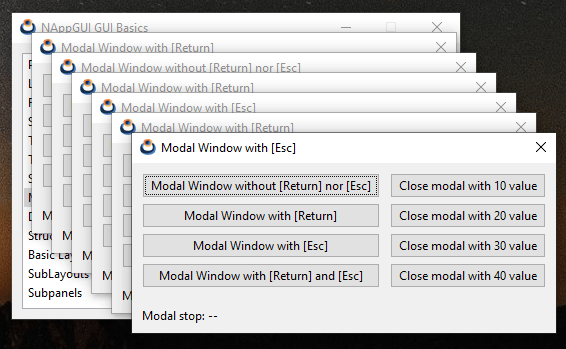
After calling window_modal, the program stops at this point, waiting for the window to close, which can be done using [X], [ENTER], [ESC] or by calling window_stop_modal (Listing 2). The value returned by this function will be:
- ekGUI_CLOSE_ESC (1). If the modal window was closed by pressing
[ESC]. - ekGUI_CLOSE_INTRO (2). If the modal window was closed by pressing
[ENTER]. - ekGUI_CLOSE_BUTTON (3). If the modal window was closed by pressing
[X]. - The value indicated in window_stop_modal.
1 2 3 4 5 6 7 8 9 10 11 12 13 14 15 16 17 18 19 20 21 22 23 24 25 26 27 |
static void i_OnAcceptClick(Window *window, Event *e) { window_stop_modal(window, 300); } Window *window = i_create_window_with_accept_button(); // The program will stop HERE until window is closed uint32_t ret = window_modal(window); if (ret == 1) { // Closed by ESC } else if (ret == 2) { // Closed by INTRO } else if (ret == 3) { // Closed by [X] } else if (ret == 300) { // Closed by window_stop_modal } window_destroy(&window); |
By default, the modal window will be hidden after receiving the call to window_stop_modal, but it will not be destroyed as we indicated above. On certain occasions (although not very common), we may want to relaunch the window after finishing the modal cycle without producing an unsightly "flicker" due to a new (and fast) display after closing the window.
- Use the ekWINDOW_MODAL_NOHIDE flag when creating the window to prevent it from being hidden after the modal loop.
5. Overlay windows
- Use window_overlay to launch an overlay window.
Sometimes it can be useful to display small windows on top of the main one that temporarily include additional controls. It is a similar case to modal windows, with the difference that the "parent" window will not be deactivated and will continue to receive events from the operating system, while the secondary one remains visible. They usually do not include a border or title bar. In Hello Overlay Window! you have the source code for (Figure 5).
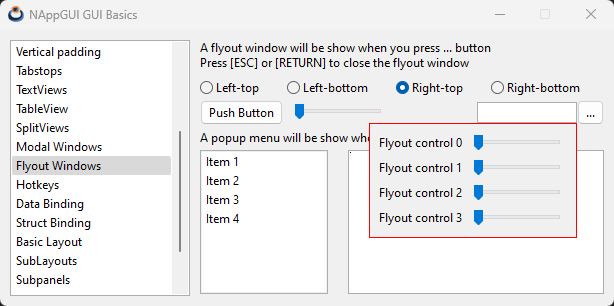
- Use window_control_frame to get the window coordinates of an inner control.
- Use window_client_to_screen to transform window coordinates to screen coordinates.
It is common that we have to position the overlay windows taking as reference some control inside the window, but the origin of the window must be provided in screen coordinates. (Listing 3) shows how to correctly perform the coordinate transformation of (Figure 5).
1 2 3 4 5 6 7 8 9 10 11 12 13 14 15 16 17 18 19 20 21 22 23 24 25 26 27 28 29 30 31 |
static void i_OnIdleLaunch(FlyOut *flyout, Event *e) { /* Edit control bounds in window coordinates */ R2Df frame = window_control_frame(flyout->parent, flyout->edit); /* Top-Left edit control in screen coordinates */ V2Df pos = window_client_to_screen(flyout->parent, frame.pos); /* Flyout window size */ S2Df size = window_get_size(flyout->flywin); switch (flyout->align) { case 0: pos.y += frame.size.height; break; case 1: pos.y -= size.height; break; case 2: pos.x -= size.width - frame.size.width; pos.y += frame.size.height; break; case 3: pos.x -= size.width - frame.size.width; pos.y -= size.height; break; } /* Position in screen coordinates */ window_origin(flyout->flywin, pos); window_overlay(flyout->flywin, flyout->parent); unref(e); } |
If we click on the parent window, the secondary window will be deactivated and hidden automatically. We will have to call window_overlay again to show it. If we want to avoid closing due to deactivation, we must consider the value ekGUI_CLOSE_DEACT in window_OnClose. Of course, we can also include the ekGUI_CLOSE_ESC and ekGUI_CLOSE_INTRO flags to close the window using the keyboard.
6. Keyboard focus
Certain windows, such as dialog boxes, make extensive use of the keyboard. It is even possible that the user will have to manage data entry without using the mouse. This is why we have to be very clear about how the different elements behave when keystrokes. The only control that receives key events within a given window is called keyboard focus. Typically this control appears with the highlighted border (Figure 6).
- Use window_get_focus to get the keyboard focus control.
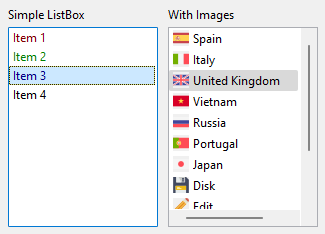
6.1. Focus change
The keyboard focus is automatically assigned to the first control in the tab-list when the window is activated and can be changed in different ways:
- Using
[TAB]or[SHIFT]+[TAB]we will move through the controls included in the tab-list, as we already saw in Tabstops. - Clicking on the control to which we want to connect the keyboard.
- Using window_focus, which will set it to the desired control via code.
- Using window_next_tabstop which is equivalent to pressing
[TAB]. In Hello IP-Input! you have severalEditthat move to the next control when exactly three numbers are entered. - Using window_previous_tabstop which is equivalent to pressing
[SHIFT]+[TAB].
These functions will return a gui_focus_t to indicate whether the focus change was successful or not.
6.2. Focus protocol
Changing focus between controls is not direct, but rather follows a protocol (Figure 7). Generally we don't have to worry about this, since each control has a default behavior when releasing or accepting focus. The points to keep in mind are the following:
Editcontrols can retain focus in response to anOnChangeevent, as we saw in Validate texts.- Custom views allow you to make a decision at runtime using the
OnResignFocusandOnAcceptFocusevents, as we also saw in Using the keyboard. By default, they will accept both cases. - Use window_focus_info within edit_OnChange or view_OnResignFocus to obtain additional information about the focus change operation.
For example, if we press [TAB] on an Edit, the OnChange event will be raised, which may return FALSE as a reply. In this case, the keyboard focus will remain on that Edit and will not jump to the next control.
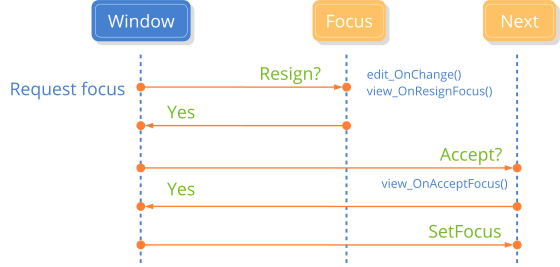
6.3. Tablist without cycles
Returning to navigation using the [TAB] key, the usual thing will be for the tabstops to work cyclically (by default). That is, if the last control in the tab-list has focus and we press [TAB], the focus will go back to the first control in the tab-list. It is possible to disable this behavior, leaving the focus fixed on the last control even if we repeatedly press the [TAB] key. Likewise, the focus will remain fixed on the first control even if we press [SHIFT]+[TAB].
- Use window_cycle_tabstop to enable/disable cycling tabstops.
7. Default button
The default button is the one that appears highlighted within the window and that will receive an OnClick event every time the [RETURN] key is pressed, regardless of which control have keyboard focus. In principle, there is no button by default, it must be indicated explicitly in the window.
- Use window_defbutton to set the default button.
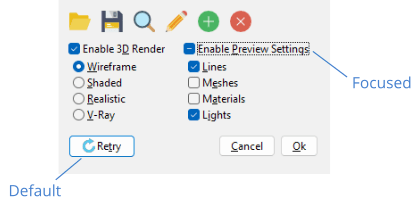
8. Keyboard shortcuts
As we have already indicated, the keyboard focus will be fixed on some control inside the window, be it a Edit, Button, View, etc. But it is possible that we want to define global actions associated with a specific key.
- Use window_hotkey to assign an action to a key.
- Use window_clear_hotkeys to remove all shortcuts associated with the window.
The hotkeys will have priority over the keyboard focus (Figure 9). That is, if we have an action linked to the [F9] key, the window will capture the ekGUI_EVENT_KEYDOWN event (F9) and this will not reach the control that currently has the keyboard focus.
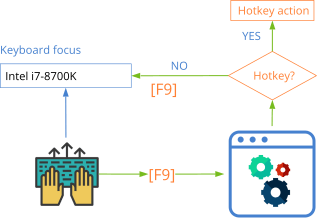
To conclude, we summarize all the points to take into account when carrying out correct keyboard management.
- Close the window with
[RETURN]or[ESC. - Correctly manage the tab-list and keyboard focus.
- Define a default button, which is activated when pressing
[RETURN]. - Define the appropriate keyboard shortcuts.
window_create ()
Create a new window.
Window* window_create(const uint32_t flags);
| flags | Combination of window_flag_t values. |
Return
The window.
window_destroy ()
Destroy the window and all its contents.
void window_destroy(Window **window);
| window | The window. Will be set to |
Remarks
Panels, layouts and components will be recursively destroyed.
window_panel ()
Associate the main panel with a window.
void window_panel(Window *window, Panel *panel);
| window | The window. |
| panel | Main panel, which integrates all the content of the window (views, controls, etc). |
Remarks
The size of the window will be adjusted based on the Natural sizing of the main panel.
window_OnClose ()
Set an event handler for the window closing.
void window_OnClose(Window *window, Listener *listener);
| window | The window. |
| listener | Callback function to be called before closing a window. |
Remarks
See Closing the window and GUI Events.
window_OnMoved ()
Set an event handler for moving the window on the desktop.
void window_OnMoved(Window *window, Listener *listener);
| window | The window. |
| listener | Callback function to be called as the title bar is dragged and the window moves across the desktop. |
Remarks
This event will be launched every time the position of the top-left corner of the window is changed, either by moving the title bar, stretching the left or top edge, maximizing or minimizing. If the window is minimized, we will receive the position (0,0). See GUI Events.
window_OnResize ()
Set an event handler for window resizing.
void window_OnResize(Window *window, Listener *listener);
| window | The window. |
| listener | Callback function to be called as the outer edges of the window are dragged to resize. If the window is maximized or minimized the event will also be triggered. |
Remarks
The resizing and relocation of elements is done automatically based on the main Layout, so it is not usually necessary for the application to respond to this event. See GUI Events.
window_title ()
Set the text that will display the window in the title bar.
void window_title(Window *window, const char_t *text);
| window | The window. |
| text | UTF8 C-string terminated in null character |
window_show ()
Show the window. By default windows are created hidden. You have to show them explicitly.
void window_show(Window *window);
| window | The window. |
window_hide ()
Hide the window.
void window_hide(Window *window);
| window | The window. |
window_overlay ()
Launch an overlay window.
void window_overlay(Window *window, Window *parent);
| window | The window. |
| parent | The main window. |
Remarks
See Overlay windows.
window_modal ()
Launch a window in modal mode.
uint32_t window_modal(Window *window, Window *parent);
| window | The window. |
| parent | The parent window. |
Return
Value returned by window_stop_modal.
Remarks
parent stop receiving events until you call window_stop_modal. See Modal windows.
window_stop_modal ()
Ends the modal cycle of a window.
void window_stop_modal(Window *window, const uint32_t return_value);
| window | The window previously launched with window_modal. |
| return_value | Value to be returned window_modal. |
Remarks
See Modal windows.
window_get_visible ()
Returns whether or not the window is visible.
bool_t window_get_visible(const Window *window);
| window | The window. |
Return
TRUE if the window is visible. FALSE if not.
window_hotkey ()
Sets an action associated with pressing a key.
void window_hotkey(Window *window, const vkey_t key, const uint32_t modifiers, Listener *listener);
| window | The window. |
| key | The key. |
| modifiers | Modifiers. |
| listener | Handler of the event associated with the key press. If |
Remarks
See Keyboard shortcuts.
window_clear_hotkeys ()
Removes all keyboard shortcuts associated with the window.
void window_clear_hotkeys(Window *window);
| window | The window. |
Remarks
See Keyboard shortcuts.
window_cycle_tabstop ()
Activate or deactivate the cyclic behavior of tabstops.
void window_cycle_tabstop(Window *window, const bool_t cycle);
| window | The window. |
| cycle |
|
Remarks
window_next_tabstop ()
Moves keyboard focus to the next control in the tab-list. It has the same effect as pressing [TAB].
gui_focus_t window_next_tabstop(Window *window);
| window | The window. |
Return
Result of the focus change operation.
Remarks
See Focus change.
window_previous_tabstop ()
Moves the keyboard focus to the previous control in the tab-list. This has the same effect as pressing [SHIFT]+[TAB].
gui_focus_t window_previous_tabstop(Window *window);
| window | The window. |
Return
Result of the focus change operation.
Remarks
See Focus change.
window_focus ()
Set keyboard focus to a specific control.
gui_focus_t window_focus(Window *window, GuiControl *control);
| window | The window. |
| control | The control that will receive the focus. |
Return
Result of the focus change operation.
Remarks
See Focus change.
window_get_focus ()
Gets the control that keyboard focus has.
GuiControl* window_get_focus(Window *window);
| window | The window. |
Return
The control.
window_focus_info ()
Gets additional information about a keyboard focus change operation.
void window_focus_info(Window *window, FocusInfo *info);
| window | The ventana. |
| info | Structure where the operation data will be returned. |
Remarks
Sometimes the decision to release keyboard focus for a control requires context information. For example, what action caused the change (press [TAB], click on another control) or what control will receive the focus. See Focus protocol.
window_update ()
Recalculate the position and size of the controls after modifying any Layout.
void window_update(Window *window);
| window | The window. |
window_get_maximize ()
Gets if the window is maximized.
bool_t window_get_maximize(const Window *window);
| window | The ventana. |
Return
Window maximized or not.
window_maximize ()
Maximizes the window.
void window_maximize(Window *window);
| window | The window. |
Remarks
This function will NOT take effect if the window has been created without ekWINDOW_RESIZE flag.
window_get_minimize ()
Gets if the window is minimized.
bool_t window_get_minimize(const Window *window);
| window | The window. |
Return
Window minimized or not.
window_minimize ()
Minimize the window.
void window_minimize(Window *window);
| window | The window. |
window_origin ()
Move the window to specific desktop coordinates.
void window_origin(Window *window, const V2Df origin);
| window | The window. |
| origin | Position |
window_client_size ()
Set the size of the client area of the window.
void window_client_size(Window *window, const S2Df size);
| window | The window. |
| size | Main panel size. |
Remarks
The final size will depend on the window frame and desktop theme settings. This measure only refers to the interior area.
window_get_origin ()
Get the window position.
V2Df window_get_origin(const Window *window);
| window | The window. |
Return
Position (x,y) from the upper-left corner of the window.
window_get_size ()
Get the total dimensions of the window.
S2Df window_get_size(const Window *window);
| window | The window. |
Return
Window size.
Remarks
The frame and title bar are taken into account.
window_get_client_size ()
Get the dimensions of the client area of the window.
S2Df window_get_client_size(const Window *window);
| window | The window. |
Return
Main panel size.
window_control_frame ()
Gets the position and size of a control in window coordinates.
R2Df window_control_frame(const Window *window, const GuiControl *control);
| window | The window. |
| control | The control. |
Return
Frame in window coordinates.
Remarks
control must belong to the window, be active and visible. The point (0,0) corresponds to the upper left vertex of the client area of the window. See Overlay windows.
window_client_to_screen ()
Transforms a point expressed in window coordinates to screen coordinates.
V2Df window_client_to_screen(const Window *window, const V2Df point);
| window | The window. |
| point | The point in window coordinates. |
Return
The point in screen coordinates.
Remarks
point is an inner point, where (0,0) corresponds to the top left vertex of the client area of the window. See Overlay windows.
window_defbutton ()
Set the default window button. It will be activated when pressed [Intro].
void window_defbutton(Window *window, Button *button);
| window | The window. |
| button | The button. |
Remarks
This function disables the possible previous default button. For the new button to be set, it must exist in the active layout, which requires this function to be called after window_panel. See Default button.
window_cursor ()
Change the mouse cursor.
void window_cursor(Window *window, const gui_cursor_t cursor, const Image *image, const real32_t hot_x, const real32_t hot_y);
| window | The window. |
| cursor | Identifier of the new cursor. |
| image | Custom image. Only valid in ekGUI_CURSOR_USER. |
| hot_x | The x coordinate of the click point. Only valid in ekGUI_CURSOR_USER. |
| hot_y | The y coordinate of the click point. Only valid in ekGUI_CURSOR_USER. |
Remarks
hot_x, hot_y indicate the "sensitive" point within the image, which will indicate the exact position of the mouse.