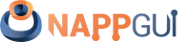View
This page has been automatically translated using the Google Translate API services. We are working on improving texts. Thank you for your understanding and patience.
Functions
| View* | view_create (void) |
| View* | view_scroll (void) |
| void | view_data (...) |
| type* | view_get_data (...) |
| void | view_size (...) |
| void | view_OnDraw (...) |
| void | view_OnSize (...) |
| void | view_OnEnter (...) |
| void | view_OnExit (...) |
| void | view_OnMove (...) |
| void | view_OnDown (...) |
| void | view_OnUp (...) |
| void | view_OnClick (...) |
| void | view_OnDrag (...) |
| void | view_OnWheel (...) |
| void | view_OnKeyDown (...) |
| void | view_OnKeyUp (...) |
| void | view_OnFocus (...) |
| void | view_keybuf (...) |
| void | view_get_size (...) |
| void | view_content_size (...) |
| void | view_scroll_x (...) |
| void | view_scroll_y (...) |
| void | view_viewport (...) |
| void | view_point_scale (...) |
| void | view_update (...) |
The View controls or custom views (Figure 1) are blank areas within the window that allow us to implement our own components. We will have total freedom to draw and capture the mouse or keyboard events that allow us to interact with it.
- Use view_create to create a view.
- Use view_data to set a data object.
- Use view_get_data to get this object.
- Use view_size to set the default size. See Natural sizing.

1. Draw in views.
We cannot update the drawing area whenever we want. This can be affected by other windows in the environment, so the framebuffer is managed directly by the operating system. It will send a notification each time the control must refresh its content.
- Use view_OnDraw to set the drawing handler.
- Use view_update to force an area update.
In Die you have a simple example application that implements drawing in custom views. The complete cycle can be summarized in these steps (Figure 2):
- Some event occurs that requires updating the content of the view.
- The application calls the view_update method to notify that the view must be updated.
- At the appropriate moment, the system will send an
OnDrawevent with a DCtx context ready to draw.
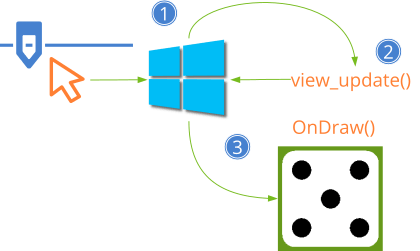
The operating system can launchOnDrawevents at any time without previously callingview_update.
2. Scrolling views
It is possible that the "scene" to be rendered is much larger than the control itself, so it will show only a small fragment of it (Figure 3). In these cases we will say that the view is a viewport of the scene. We can manage it in two ways:
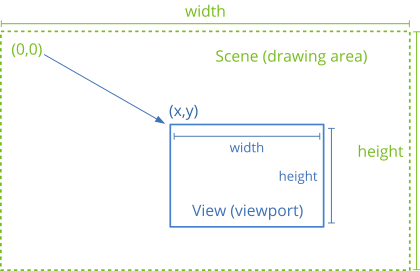
- Use draw_matrixf to indicate the transformation that integrates the movement, zoom and possible rotation of the viewport with respect to the scene. All this must be managed by the application and we do not have to do anything special, except call
view_update()when necessary. - Use scroll bars that allow the user to move freely through the content. In this case, managing the view is a bit more complicated. This is what we must take into account:
- Use view_scroll to create the view.
- Use view_content_size to indicate the measurements of the scene, so that the bars are sized correctly.
- Use view_scroll_x, view_scroll_y to move the origin of the visible area.
- Use view_viewport to get the position and dimensions of the visible area.
Something very important is to avoid drawing non-visible elements, especially in very large scenes or with a multitude of objects. The operating system will send successive OnDraw() events as the user manipulates the scrollbars, indicating in the EvDraw structure the parameters of the visible area. In Scroll drawings you have an example of how to correctly handle this type of case.
The dimensions of the viewport received inOnDraw()may be slightly larger than the actual measurements returned byview_viewport(). This is due to the fact that certain systems (macOS, Linux) force drawing in external non-visible areas near the edges, in order to avoid flickering in very fast movements.
3. Using the mouse
In order to interact with the control, it is necessary to define handlers for the different mouse events (Figure 4). The operating system will notify the user's actions so that the application can launch the relevant actions. It is not necessary to use all of them, only the essential ones in each case.
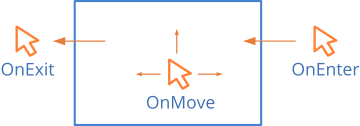
- Use view_OnEnter to know when the cursor enters the view.
- Use view_OnExit to know when the cursor leaves the view.
- Use view_OnMove to know when the cursor is moving through the view.
- Use view_OnDown to know when a button is pressed within the view.
- Use view_OnUp to know when a button is released inside the view.
- Use view_OnClick to identify a click (Fast Up + Down).
- Use view_OnDrag to move the cursor with a pressed button.
- Use view_OnWheel to use the mouse wheel.
If the view uses scroll bars, the cursor (x,y) position passed to EvMouse in each event, refers to the global coordinates of the scene, taking into account the displacement. In views without scroll bars, they are the control local coordinates.
4. Using the keyboard
In order to receive keyboard events, it is necessary that the view be able to obtain the focus, something that by default is disabled.
- Use layout_tabstop to include the view in the tab-list of the window and allow it to receive keyboard focus using the
[TAB]key or by clicking on it. - Use view_OnKeyDown to know when a key is pressed (if the view has focus).
- Use view_OnKeyUp to know when a key is released.
- Use view_OnFocus to notify the application whenever the view receives (or loses) keyboard focus. In (Figure 5), the view changes the color of the active cell when it has focus.
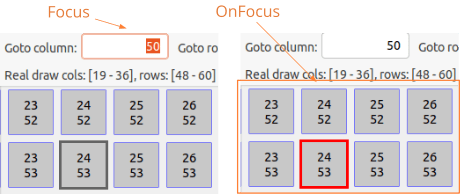
In the KeyDown and KeyUp events a vkey_t will be received with the value of the pressed key. In (Figure 6) and (Figure 7) the correspondence of these codes is shown.
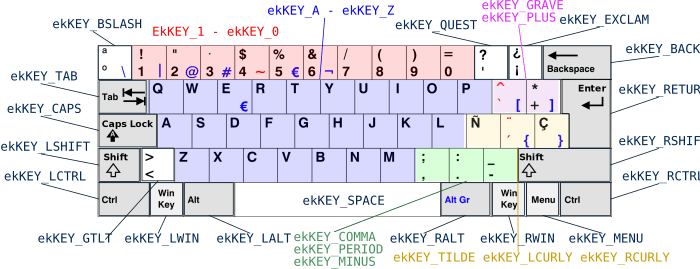
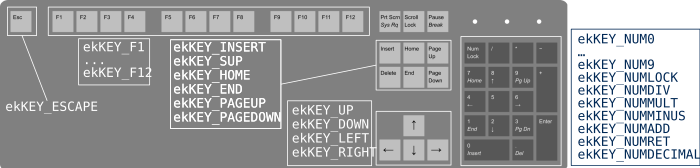
In Synchronous applications we may need to know if a key is pressed or not during the update cycle (synchronous) where we do not have access to the OnKeyDown and OnKeyUp events (asynchronous). This can be done by assigning the view a keyboard buffer using view_keybuf, which will capture the events associated with each key and allow us to consult its status at any time in a comfortable way.
view_create ()
Create a new custom view.
View* view_create(void);
Return
The view.
view_scroll ()
Create a new custom view with scrollbars.
View* view_scroll(void);
Return
The view.
view_data ()
Associate user data with the view.
void view_data(View *view, type **data, FPtr_destroy func_destroy_data, type);
| view | The view. |
| data | User data. |
| func_destroy_data | Destructor of user data. It will be called upon destroying the view. |
| type | Type of user data. |
view_get_data ()
Obtiene los datos de usuario asociados con la vista.
type* view_get_data(const View *view, type);
| view | The view. |
| type | Type of user data. |
Return
Los datos de usuario.
view_size ()
Set the default view size.
void view_size(View *view, const S2Df size);
| view | The view. |
| size | The size. |
Remarks
It corresponds to Natural sizing of control Default 128x128.
view_OnDraw ()
Set an event handler to draw in the view.
void view_OnDraw(View *view, Listener *listener);
| view | The view. |
| listener | Callback function to be called every time the drawing needs to be refreshed. |
Remarks
See GUI Events.
view_OnSize ()
Set an event handler for resizing.
void view_OnSize(View *view, Listener *listener);
| view | The view. |
| listener | Callback function to be called every time the view changes size. |
Remarks
See GUI Events.
view_OnEnter ()
Set an event handler for mouse enter.
void view_OnEnter(View *view, Listener *listener);
| view | The view. |
| listener | Callback function to be called when the mouse cursor enters the view area. |
Remarks
See GUI Events.
view_OnExit ()
Set an event handle for mouse exit.
void view_OnExit(View *view, Listener *listener);
| view | The view. |
| listener | Callback function to be called when the mouse cursor exits the view area. |
Remarks
See GUI Events.
view_OnMove ()
Set an event handler for mouse movement.
void view_OnMove(View *view, Listener *listener);
| view | The view. |
| listener | Callback function to be called as the mouse cursor moves over the view. |
Remarks
See GUI Events.
view_OnDown ()
Sets an event handler for a mouse button down.
void view_OnDown(View *view, Listener *listener);
| view | The view. |
| listener | Callback function that will be called every time the button is down. |
Remarks
See GUI Events.
view_OnUp ()
Sets an event handler for a mouse button up.
void view_OnUp(View *view, Listener *listener);
| view | The view. |
| listener | Callback function that will be called every time the button is up. |
Remarks
See GUI Events.
view_OnClick ()
Set an event handler for mouse click.
void view_OnClick(View *view, Listener *listener);
| view | The view. |
| listener | Callback function that will be called every time the view is clicked. |
Remarks
See GUI Events.
view_OnDrag ()
Set an event handler for mouse drag.
void view_OnDrag(View *view, Listener *listener);
| view | The view. |
| listener | Callback function to be called while dragging the mouse cursor over the view. |
Remarks
"Drag" is to move the mouse with one of the buttons pressed. See GUI Events.
view_OnWheel ()
Set an event handler for mouse wheel.
void view_OnWheel(View *view, Listener *listener);
| view | The view. |
| listener | Callback function that will be called when the mouse wheel moves over the view. |
Remarks
See GUI Events.
view_OnKeyDown ()
Set an event handler for a keystroke.
void view_OnKeyDown(View *view, Listener *listener);
| view | The view. |
| listener | Callback function to be called when a key is pressed and the view has the keyboard focus. |
Remarks
See GUI Events.
view_OnKeyUp ()
Set an event handler for releasing a key.
void view_OnKeyUp(View *view, Listener *listener);
| view | The view. |
| listener | Callback function to be called when a key is released and the view has the keyboard focus. |
Remarks
See GUI Events.
view_OnFocus ()
Sets an event handler for keyboard focus.
void view_OnFocus(View *view, Listener *listener);
| view | The view. |
| listener | Callback function to be called when keyboard focus is received or lost. |
Remarks
See Using the keyboard and GUI Events.
view_keybuf ()
Sets a keyboard buffer for synchronous or asynchronous query of key state.
void view_keybuf(View *view, Keybuf *buffer);
| view | The view. |
| buffer | Keyboard buffer that will be maintained by the view, capturing the |
Remarks
It just keeps a reference to the buffer, which will need to be destroyed by the object that created it. See Keyboard buffer. The application will still be able to receive keyboard events through view_OnKeyDown and view_OnKeyUp.
view_get_size ()
Gets the current size of the view.
void view_get_size(const View *view, S2Df *size);
| view | The view. |
| size | The size. |
view_content_size ()
Set the size of the drawing area when scroll bars exist.
void view_content_size(View *view, const S2Df size);
| view | The view. |
| size | The internal size of the drawing area. |
Remarks
When creating a scroll view, this method indicates the entire drawing area. The control will use it to size and position the scroll bars.
view_scroll_x ()
Move the horizontal scroll bar to the indicated position.
void view_scroll_x(View *view, const real32_t pos);
| view | The view. |
| pos | New horizontal bar position. |
view_scroll_y ()
Move the vertical scroll bar to the indicated position.
void view_scroll_y(View *view, const real32_t pos);
| view | The view. |
| pos | New vertical bar position. |
view_viewport ()
Gets the dimensions of the visible area of the view.
void view_viewport(const View *view, V2Df *pos, S2Df *size);
| view | The view. |
| pos | The position of the viewport. It can be |
| size | The size of the viewport. It can be |
Remarks
If the view does not have scroll bars, pos will be (0,0).
view_point_scale ()
Gets the scaling of the point.
void view_point_scale(const View *view, real32_t *scale);
| view | The view. |
| scale | The scaling. |
Remarks
The view size and drawing coordinates are expressed in points, which typically correspond to pixels (1pt = 1px). In Retina displays it can happen that (1pt = 2px). Although 2D Contexts handles this automatically, we may need to know the number of pixels to create another type of framebuffers (OpenGL, DirectX, etc). Pixels = view_get_size * view_point_scale.
view_update ()
Send an order to the operating system that the view should be refreshed.
void view_update(View *view);
| view | The view. |