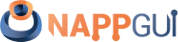SplitView
This page has been automatically translated using the Google Translate API services. We are working on improving texts. Thank you for your understanding and patience.
Functions
| SplitView* | splitview_horizontal (void) |
| SplitView* | splitview_vertical (void) |
| void | splitview_size (...) |
| void | splitview_view (...) |
| void | splitview_text (...) |
| void | splitview_split (...) |
| void | splitview_panel (...) |
| void | splitview_pos (...) |
The SplitView are views divided into two parts, where in each of them we place another view or a panel. The dividing line is scrollable, which allows resizing both halves, dividing the total size of the control between the children (Figure 1), (Figure 2), (Figure 3). In Hello SplitView! you have an example of use.
- Use splitview_horizontal to create a split view.
- Use splitview_size to set the initial size.
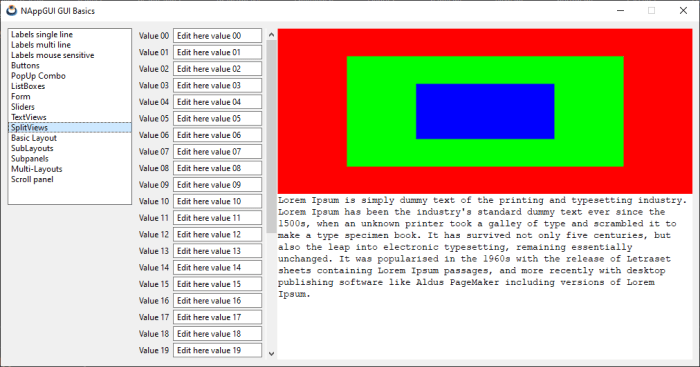
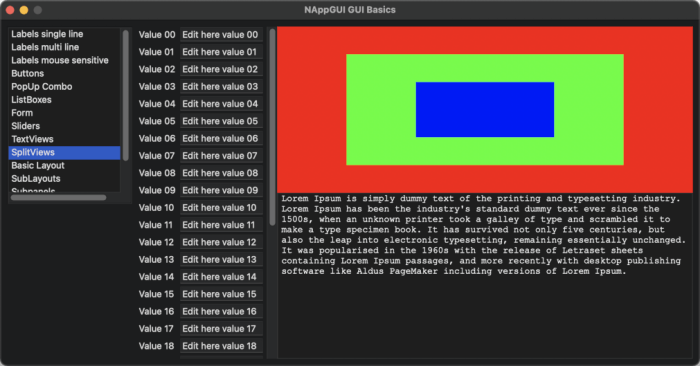
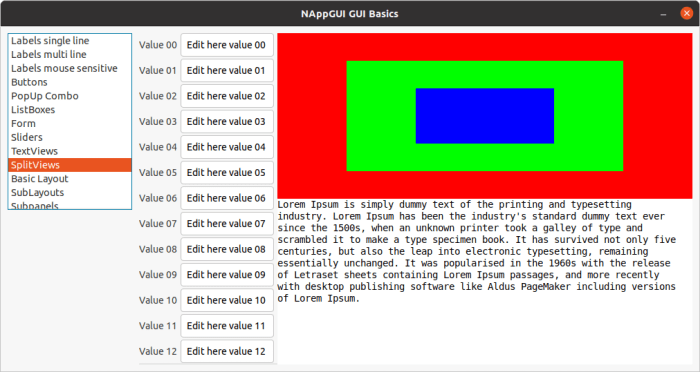
1. Add controls
There are several functions for adding "child" controls to the splitview. The first call to any of them will place the view or panel on the left or top side. The second call will be on the right or lower side. Successive calls will generate an error.
- Use splitview_view to add a custom view.
- Use splitview_panel to add a panel.
2. Split modes
We have two modes of behavior of the dividing bar and both are activated from this function:
- Use splitview_pos to set the mode of the splitter.
- Proportional mode: The position of the divider will always remain constant with respect to the size of the splitview. That is, a value of 0.3 means that the left view will always occupy 1/3 of the total size and the right view 2/3. To do this, indicate a value between 0 and 1 in the
posparameter. - Fixed mode: Resizing the splitview will always leave one of the parts with a constant size. If
pos > 1the left/top child will keep the indicated number of pixels. On the contrary, ifpos < 0the same will happen with the right/bottom view.
The ratio or value will change if the user drags the dividing line, but the operating mode will not.
splitview_horizontal ()
Create a splitview with horizontal split.
SplitView* splitview_horizontal(void);
Return
The newly created split view.
splitview_vertical ()
Create a splitview with vertical split.
SplitView* splitview_vertical(void);
Return
The newly created split view.
splitview_size ()
Sets the default size of the view.
void splitview_size(SplitView *split, const S2Df size);
| split | The view. |
| size | The size. |
Remarks
It corresponds to the Natural sizing of the control. Default 128x128.
splitview_view ()
Add a custom view to the splitview.
void splitview_view(SplitView *split, View *view, const bool_t tabstop);
| split | The splitview. |
| view | The custom view. |
| tabstop |
|
Remarks
See Add controls.
splitview_text ()
Add a text view to the splitview.
void splitview_text(SplitView *split, TextView *view, const bool_t tabstop);
| split | The splitview. |
| view | The text view. |
| tabstop |
|
Remarks
See Add controls.
splitview_split ()
Add a splitview (child) to the splitview.
void splitview_split(SplitView *split, SplitView *child);
| split | The splitview. |
| child | The splitview to add. |
Remarks
See Add controls.
splitview_panel ()
Add a panel to the splitview.
void splitview_panel(SplitView *split, Panel *panel);
| split | The splitview. |
| panel | The panel. |
Remarks
See Add controls.
splitview_pos ()
Sets the position of the view separator.
void splitview_pos(SplitView *split, const real32_t pos);
| split | The splitview. |
| pos | The new position of the separator. |
Remarks
See Split modes.